This page provides a quick guide on using RSS2HTMLPro.asp script (commercial vresion of freeware RSS2HTML.asp script) to display filtered content from RSS/XML feed on a web-page in ASP or ASP.NET environment.
You can use this script standalone or call from existing page to display filtered HTML content from RSS feed.
Benefits of PRO version:
See also: displaying content from multiple RSS feeds using PRO version
PRO version uses the following HTML template code (you can adjust this code to fit your design or contact us to help you if you are a registered user of PRO version):
‘ ##### Main template constants
‘ ##### {CHANNELTITLE} will be replaced with item Channel Title
‘ ##### {CHANNELURL} will be replaced with item Channel Url
MainTemplateHeader = “<table><tr><td><a href=”& “””{CHANNELURL}””” & “>{CHANNELTITLE}</a></td></tr>”
MainTemplateFooter = “</table>”
‘ #####
‘ ##### Item template.
‘ ##### {LINK} will be replaced with item link
‘ ##### {TITLE} will be replaced with item title
‘ ##### {DESCRIPTION} will be replaced with item description
‘ ##### {DATE} will be replaced with item date and time
‘ ##### {COMMENTSLINK} will be replaced with link to comments (If you use RSS feed from blog)
‘ ##### {CATEGORY} will be replaced with item category
ItemTemplate = “<tr><td><strong>{DATE} {TIME}</strong><br/><strong>{CATEGORY}<br/></strong><a href=” & “””{LINK}””” & “>{TITLE}</a><BR>{DESCRIPTION}</td></tr>”
‘ #### You can set Date and Time macros formatting:
‘#### Date Time format
‘#### dd – Day
‘#### DD – Full Day Name
‘#### mm – Month
‘#### MMMM – Full Month Name
‘#### yyyy – Year
‘#### HH – Hour
‘#### MM – Minute
‘#### SS – Second
‘#### Offset – Time offset from UTC
DateTemplate = “dd.mm.yyyy”
TimeTemplate = “HH:MM:SS Offset”
You can use hard coded URL to RSS feed or pass link to a feed as a parameter in URL to the script.
To pass RSS feed link as a parameter (so you can pass different RSS feeds to a one script) just set UseParametersFromURL variable inside RSS2HTMLPro.asp script to True.
Then pass URL to RSS feed as a “URLToRSS” parameter in URL like this:
http://mywebsite.com/RSS2HTMLPro.asp?URLToRSS=http://digg.com/rss/indexprogramming.xml
Below is a screenshot of generated HTML content:
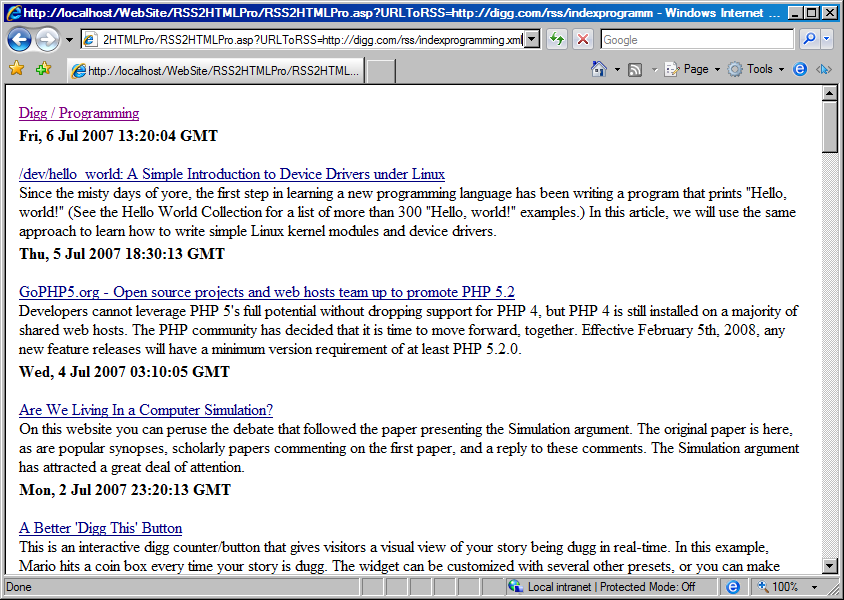
To set filtering keywords use the following parameters:
For example: http://mywebsite.com/RSS2HTMLPro.asp?Keywords=HTML
Screenshot of generated HTML content (items from RSS were filtered by “HTML” keyword):
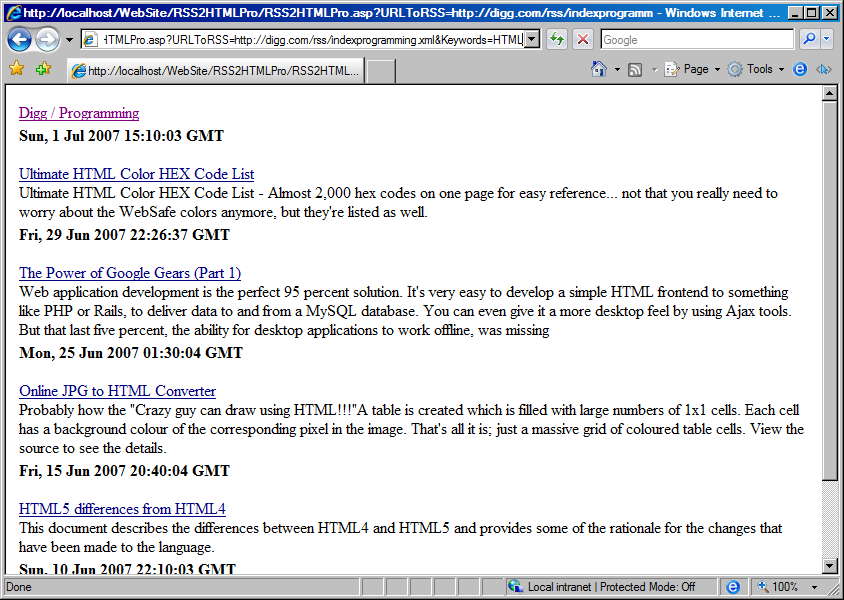
Example: RSS2HTMLPro.asp?Keywords=HTML-color+php
Screenshot of generated content below (items were filtered by “HTML” and “PHP” include keywords and excluding “color” negative keyword):
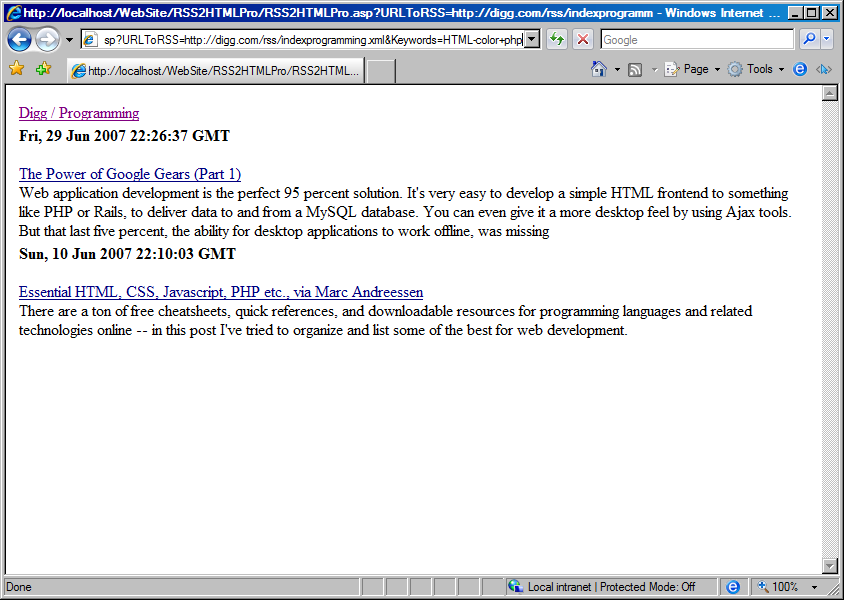
To call script from existing page please use virtual include ASP command: < !–#include virtual=”RSS2HTMLPro.asp”–>.
For example you can include HTML generated by RSS2HTMLPro.asp into Demo.asp page like this:
< p>RSS content is displayed below:</p>
< hr>
< !–#include virtual=”RSS2HTMLPro.asp”–>
< hr>
IMPORTANT: If you call script without parameters in URL then make sure that you’ve set UseParametersFromURL variable inside script to False so script will use hardcoded parameters, not external parameters passed in URL